Adobe Premiere Pro Training in Dubai
Premiere Pro Courses in Dubai – Course Overview
Join the Adobe Premiere Pro Training in Dubai at Solve Tech and master professional video editing skills. Our Adobe Premiere Pro Courses in Dubai cover everything from importing footage to applying effects and exporting high-quality videos. Learn step-by-step with expert guidance and real project files. Whether you're a beginner or want to advance, our Premiere Pro Classes Dubai are perfect for you. Enroll today at the Best Premiere Pro Institute in Dubai and start your journey in Adobe Video Editing Training Dubai.
Who can do this course?
Designed for the absolute beginner, no previous editing experience is required in order for you to get the most out of this Premier Pro course.
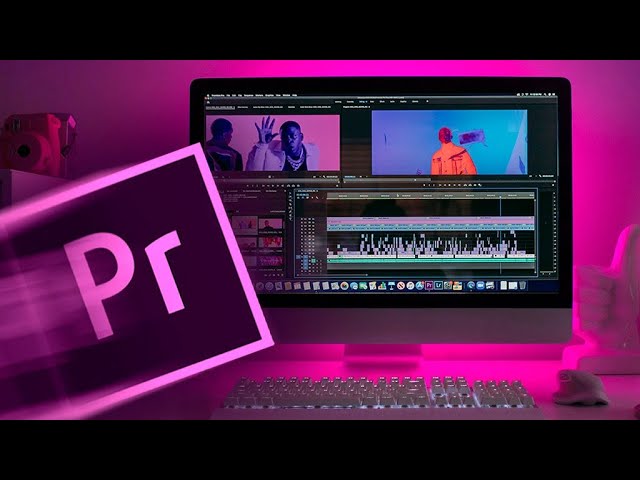
Why Choose SolveTech Training Institute?
- Top-rated design institute in Dubai
- Expert trainers with real-world design experience
- State-of-the-art lab facilities & live project training
- Portfolio development & career support
- Flexible class schedules (weekday/weekend options)
- Industry-recognized certification upon completion
SolveTech has earned a reputation as one of the leading training institutes in Dubai, UAE, helping thousands of students build successful careers in design.
Who Should Join This Course?
This course is ideal for:
- Students and fresh graduates looking to start a creative career
- Marketing professionals and content creators
- Freelancers and entrepreneurs
- Anyone passionate about visual storytelling and graphic design
Submit your details to check course availability
Course Outline
- Getting Started
- Touring Adobe Premiere Pro Cc
- Importing Media
- Organizing Media
- Mastering The Essentials Of Video Editing
- Working With Clips And Markers
- Adding Transitions
- Mastering Advanced Editing Techniques
- Putting Clips In Motion
- Editing And Mixing Audio
- Sweetening Sound
- Adding Video Effects
- About Classroom in a Book
- Prerequisites
- Installing Premiere Pro CC
- Optimizing performance
- Relinking the lesson files
- How to use these lessons
- Online content
- Additional resources
- Adobe Authorized Training Centers
- Performing nonlinear editing in Premiere Pro
- Expanding the workflow
- Touring the Premiere
- Pro interface Using and setting keyboard shortcuts
- Quality settings VR video
- Importing assets
- Working with ingest options
- and proxy media Working with
- the Media Browser panel
- Importing from Adobe Prelude
- Making the most of the Media
- Browser Importing still image files
- Introducing Dynamic Link
- Image tips for Adobe Photoshop files
- Importing VR video
- Using Adobe Stock
- Customizing the media cache
- Recording a voice-over
- Tape vs. tapeless workflow
- Starting the lesson
- Using the Project panel
- Working with bins
- Finding your media files
- Creating Search bins
- Changing the available label colors
- How Metadata display settings are stored
- Monitoring footage
- Touchscreen editing
- Modifying clips
- What is an audio channel?
- A few tips on audio clip channel interpretation
- Starting the lesson
- Using the Source Monitor
- Viewing video on a second monitor
- Using a numerical keypad
- Editing from the Project panel
- Navigating the Timeline panel
- Conforming
- Using essential editing commands
- What happens if you use four points?
- Setting the duration for still images
- Starting the lesson
- Using Program Monitor controls
- Comparing the Program
- Monitor and the Source Monitor Typing timecode
- Setting the playback resolution
- Why are there so many ways to edit clips into a sequence?
- Playing back VR video
- What’s the difference between 360 video and virtual reality?
- Using markers
- Using Sync Lock and Track
- Lock
- Adding markers with Adobe
- Prelude
- Finding gaps in the sequence
- Selecting clips
- Moving clips
- Default clip-nudging shortcuts
- Extracting and deleting segments
- Different shortcuts to add
- In and Out marks
- Starting the lesson
- What are transitions?
- VR video transitions
- Using edit points and handles
- Adding video transitions
- Sequence display changes
- Using A/B mode to fine-tune a transition
- Adding audio transitions
- Starting the lesson
- Performing four-point editing
- Setting editing options for four-point edits
- Changing playback speed
- Over cranking
- Recognizing the downstream effects of changing time
- Nesting sequences
- Performing regular trimming
- Performing advanced trimming
- Making ripple edits with keyboard shortcuts
- Trimming in the Program Monitor
- Modifier keys
- Starting the lesson
- Adjusting the Motion effect
- Changing clip position, size, and rotation
- Working with key frame
- Interpolation Temporal vs. spatial
- Interpolation
- Adding a drop shadow and bevel
- Starting the lesson
- Setting up the interface to work with audio
- What is an audio channel?
- About audio level
- Examining audio characteristics
- What are audio characteristics?
- Recording a voice-over track
- Adjusting audio volume
- Sending audio to Adobe Audition
- CC Auto-duck music
- Creating a split edit
- Adjusting audio levels for a clip
- Changing clip volume with keyboard shortcuts
- The difference between Pan and Balance
- Starting the lesson
- Sweetening sound with the Essential Sound panel Adjusting dialogue
- About the Loudness scale
- Audio Plug-in Manager
- Removing background noise with Adobe Audition
- Starting the lesson
- Working with effects
- Other ways to apply effects
- Sending a clip to Adobe After Effects
- Working with master clip effects
- Masking and tracking visual effects Using key framing effects
Benefits of learning Adobe Premiere Pro at Solve Tech Training Institute
- Our experienced professionals are instructing this course.
- Solve Tech provides you the facility to schedule the classes according to your availability.
- Following each session, you'll receive the course material for your own future reference.
- You will receive an internationally recognised certification after completing the course.
SOLVE TECH STUDENT BENEFITS

Focused Training

Placement Assistance

Lab Support

Expert Trainers

Flexible Timing

Interview Prepration

Hands on Training

 Electrical Design | Industrial Automation | AUTOCAD 2D & 3D - Last Date to Apply for Training Courses – 30th July 2025.
Electrical Design | Industrial Automation | AUTOCAD 2D & 3D - Last Date to Apply for Training Courses – 30th July 2025.
