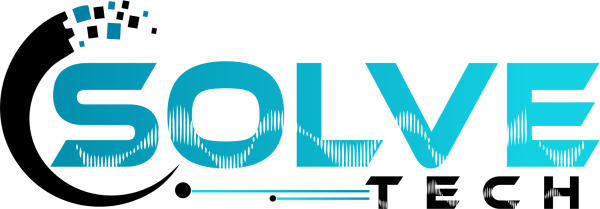Adobe After Effects Course
Course Description
One of the most effective courses for motion graphics and compositing is the After Effects course. Filmmakers, motion designers, and broadcasters mostly utilise it to produce 2D, 2.5D, and 3D animations, visual effects, and compositing. After Effects is an essential tool for any motion designer because of its capacity to smoothly interface with other programmes.
The goal of the Adobe After Effects course is to give you the foundational knowledge you need in the lowest amount of time. aided by our Adobe Certified professionals, who are among the best in the field of creative motion design.
Who will learn this course ?
The personnel involved in the video editing and Movie makers, Videographers and animators who are somewhat experienced using Adobe After Effect.
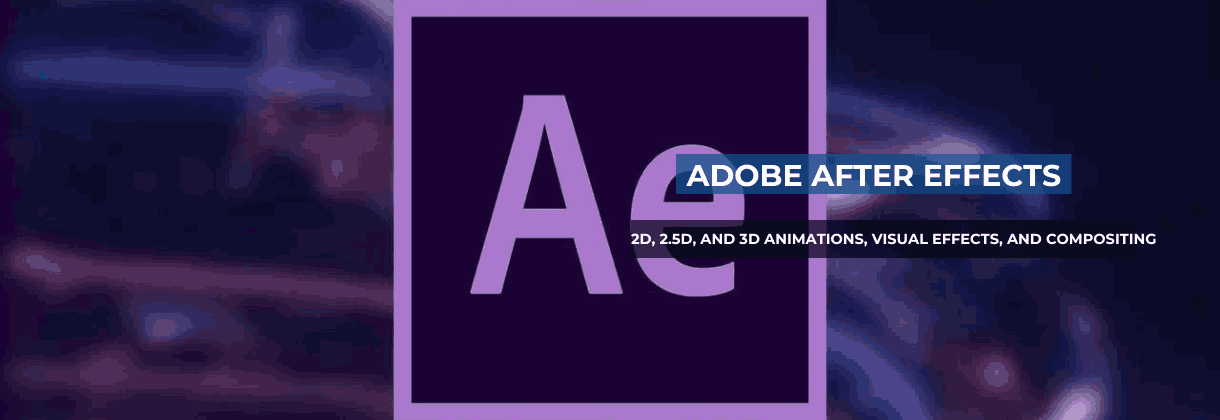
Adobe After Effects Course Syllabus
- Getting Started
- Getting To Know The Workflow
- Creating A Basic Animation Using Effects And Presets
- Animating Text
- Working With Shape Layers
- Animating A Multimedia Presentation
- Animating Layers
- Working With Masks
- Distoring Objects With The Puppet Tools
- Using The Roto Brush Tools
- Performing Color Corrections
- Creating Motion Graphics Templates
- Using 3d Features
- Working With The 3d Camera Tracker
- Advanced Editing Techniques
- Rendering And Outputting
- About Classroom in a Book
- Prerequisites
- Installing After Effects, Bridge, and Media Encoder
- Activating Fonts
- Optimizing Performance
- Restoring Default Preferences
- Online Content
- How to use these lessons
- Additional Resources
- Adobe Authorized Training Centers
- Getting Started
- Creating a project and importing footage
- Creating a composition and arranging layers
- Adding effects and modifying layer properties
- Animating the composition
- Previewing your work
- Optimizing performance in After Effects
- Rendering and exporting your composition
- Customizing workspaces
- Controlling the brightness of the user interface
- Finding resources for using After Effects
- Review questions and answers
- Getting Started
- Importing footage using Adobe bridge
- Creating new composition
- Working with imported Illustrator layers
- Applying effects to a layer
- Applying an animation preset
- Previewing the effects
- Adding transparency
- Rendering the composition
- Review the questions and answers
- Getting Started
- About Text Layers
- Installing A Font Using Adobe Fonts
- Creating And Formatting Point Text
- Using A Text Animation Preset
- Animating Using Parenting
- Animating Imported Photoshop Text
- Animating Type Tracking
- Animating Text Opacity
- Using A Text Animator Group
- Animating A Layer’s Position
- Timing Layer Animations
- Adding Motion Blur
- Review Questions And Answers
- Getting Started
- Creating the composition
- Adding a shape layer
- Creating a self-animating shape
- Duplicating a shape
- Creating a custom shapes
- Positioning layers with snapping
- Animating a shape
- Creating nulls from paths
- Previewing the composition
- Review questions and answers
- Getting Started
- Adjusting anchor points
- Parenting layers
- Precomposing layers
- Keyframing a motion path
- Animating additional elements
- Applying an effect
- Animating precomposed layers
- Animating the background
- Adding an audio track
- Review questions and answers
- Getting Started
- Simulating lighting changes
- Duplicating an animation using the pick whip
- Animating movement in the scenery
- Adjusting the layers and creating a track matte
- Animating the shadows
- Adding a lens flare effect
- Adding a video animation
- Rendering the animation
- Retiming the composition
- Review questions and answers
- About masks
- Getting Started
- Creating a mask with pen tool
- Editing a mask
- Feathering the edges of a mask
- Replacing the content of the mask
- Adding a reflection
- Creating a vignette
- Adjusting the timing
- Trimming the work area
- Review questions and answers
- Getting Started
- About the Puppet tools
- Adding Position Pins
- Adding Advanced and Bend Pins
- Stiffening an area
- Animating pin positions
- Using the puppet tools to animate video
- Recording animation
- Review questions and answers
- About rotoscoping
- Getting Started
- Creating a segmentation boundary
- Fine-tuning the matte
- Freezing your Roto Brush tool results
- Changing the Background
- Adding animated text
- Outputting your project
- Review questions and answers
- Getting Started
- Adjusting color balance with levels
- Adjusting color with the Lumetri Color Effect
- Replacing the Background
- Color-correcting using Auto Levels
- Motion tracking the clouds
- Replacing the sky in the second clip
- Color grading
- Review questions and answers
- Getting Started
- Preparing a master composition
- Setting up a template
- Adding properties to the Essential Graphics panel
- Providing image options
- Protecting the timing of a section
- Exporting the template
- Review questions and answers
- Getting Started
- Creating 3D text
- Using 3D views
- Importing a background
- Adding 3D lights
- Adding a camera
- Extruding text in After Effects
- Working with Cinema 4D Lite
- Integrating the C4D layer in After Effects
- Finishing the project
- Review questions and answers
- About the 3D Camera Tracker effect
- Getting Started
- Tracking the footage
- Creating a ground plane, a camera, and the initial text
- Creating additional text elements
- Locking an image to a plane with a solid layer
- Tidying the composition
- Adding a final object
- Creating realistic shadows
- Adding ambient light
- Adding an effect
- Previewing the composition
- Review questions and answers
- Getting Started
- Stabilizing a shot
- Using single-point motion tracking
- Using multipoint tracking
- Creating a particle simulation
- Retiming playback using Timewarp effect
- Review questions and answers
- Getting Started
- About rendering and output
- Exporting using the Render Queue
- Creating templates for the Render Queue
- Rendering movies with Adobe Media Encoder
- Review questions and answers
Benefits of learning Adobe After Effects at Solve Tech Training Institute
- Our experienced professionals are instructing this course.
- Solve Tech provides you the facility to schedule the classes according to your availability.
- Following each session, you'll receive the course material for your own future reference.
- You will receive an internationally recognised certification after completing the course.
SOLVE TECH STUDENT BENEFITS

Focused Training

Placement Assistance

Lab Support

Expert Trainers

Flexible Timing

Interview Prepration

Hands on Training