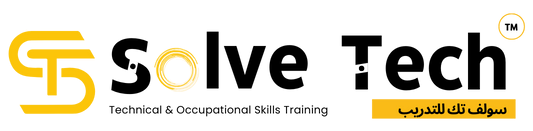Best AUTOCAD 2D & 3D Training Course in Dubai
Overview of AutoCAD Course
AutoCAD Course in MIT is the popular Computer Aided Design (CAD) software mainly employed in mechanical, electrical, civil, and architecture trade. Engineers, architects and interior designers take the help of AutoCAD software to draw 2D and 3D drawings or models. Typically AutoCAD is the bestselling product of Autodesk Inc. AutoCAD software is extremely demanded in manufacturing concerns, shipbuilding, industrial & architectural design and alike industries.
Enquire Now
Error: Contact form not found.
Description of AutoCAD Course
2D AutoCAD Course in Dubai is the worlds’ most widely used and fully featured drafting software. Autodesk software continues to go from strength to strength with the constant addition of new drafting features to aid drawing productivity and streamline drawing workflows.
The basic AutoCAD Course in Dubai will give candidates foundation knowledge in the use of this powerful drafting software that is used across multiple designs, architectural and engineering companies worldwide.
Advanced AutoCAD Courses in Dubai focus on 3D designs, as well as the required navigation and modeling tools used to create 3D drawings. Students learn to use concepts such as lighting, mapping and solid- model creation. Courses can also include practice in importing and scanning images into 3D models. Once you learn the material in this course, there really is no limit to what you’ll be able to design, model and draw

AutoCAD Course Benefits
- AutoCAD Course in Dubai Helps design professionals in effectively using AutoCAD.
- Provides in- depth know- style of the software operation.
- AutoCAD Course in Dubai is generally used in the construction and architectural diligence.
- You get knowledge from the construction assiduity.
- Let’s prepare primary structure plans in AutoCAD software so that a client can get a walk-through view of his/ her flat in the completed position, in virtual space.
- Allows engineers to render delineations using specific features.
- Assiduity professionals can snare better job openings.
Syllabus of AutoCAD
AutoCAD 2D
Course Outline (2D)
- Introduction to AutoCAD Software
- Intro to CAD Computer Aided Design or Drafting
- Computer Aided Manufacturing
- System of CAD
- Hardware and Software
- Understanding the Requirements to use the software
- Steps for Installation of software
- Navigate through the software
- Starting Tips
- Drawings in the Software
- Lines
- Polygons
- Circle
- Arc
- Add-ins
- Drawing Curves
- Express Tools
- Erasing Shapes
- Using the right colors
- Drawing Techniques
- Design Specifications
- Using Modify
- Using Annotation
- Layer Properties
- Templates
- Command Prompt Toolbar
- Understanding the use of Blueprints
- Creating Views of Objects
- Saving the Views
- Deleting Files
- Module 4:
- 2D Drawings
- 3D Drawings
- 2D vs. 3D
- Understanding Physical Components
- Design and Layout of Object
- Showing the Creativity
- Analysis Process
- Intent of Design
- Input Devices
- Output Devices
- Plotters vs. Printers
- Several types of Plotters to use
- Plotters
- Useful Technical Illustrations Techniques
- Importance of Documentation
- Ideas for Creating Documentations
- Applying Background
- Image to Trace
- Plotting
- Layout Management
- Scale & Setting
- Import & Exporting files of AutoCAD
- Introduction to Blocks
- Making Block Definitions
- Inserting Blocks & Drawing Files
- Introduction to Layers
- Managing Properties BYLAYER
- Line types & Drawing Scale
Syllabus of AutoCAD 3D
AutoCAD 3D
Course Outline (3D) – 3D Modelling Design
- Working with the User
- Coordinate System
- UCS Basics
- UCS Icon
- Moving the UCS Origin
- Moving the UCS to a Face
- Moving the UCS Using 3 Points
- Practice 3a Using the UCS
- UCS X, Y, and Z Commands
- Practice 3b X, Y, and Z Command
- Organizing and Managing Drawings
- Customizing AutoCAD
- 3D Modelling Design
- Advanced Solid Editing
- Editing Components of Solids
- Editing Faces
- Editing Edges
- Editing Vertices
- Modification Options
- Practice 6a Editing Components of Solids
- Editing Faces of Solids
- Extruding Faces
- Offsetting Faces and Edges
- Moving Faces
- Rotating Faces
- Tapering Faces
- Removing Faces
- Copying Faces
- Practice 6b Editing Faces of Solids
- Fillets and Chamfers on Solids
- Practice 6c Fillets and Chamfers on Solids
- Practice 6d Mechanical Project: Bracket
- Chapter Review
- Additional Editing Tools
- Creating a Shell
- Practice 7a Creating a Shell
- Imprinting Edges of Solids
- Practice 7b Imprinting Edges on a Solid
- Slicing a Solid along a Plane
- Practice 7c Slicing a Solid
- Interference Checking
- Practice 7d Interference Checking
- Converting Objects to Surfaces
- Creating Planar Surfaces from 2D Objects
- Converting 2D Objects to Surfaces
- Converting Solids to Surfaces
- Converting Objects to Solids
- Converting 2D Objects to Solids
- Converting Surfaces to Solids
- Converting Solids or Surfaces to Wireframe
- Practice 7e Converting Objects to Surfaces and Solids
- Visualization
- Creating Visual Styles
- Visual Style Settings
- Practice 10a Creating Visual Styles
- Working with Materials
- Using the Materials Browser Libraries
- Adding Materials
- Attaching Materials by Layer
- Material Editor
- Texture Editor
- Modifying in 3D Space
- 3D Gizmo Tools
- Practice 5a 3D Gizmo Tools
- Aligning Objects in 3D Space
- Align Command
- 3D Align Command
- Practice 5b Aligning Objects in 3D
- 3D Modify Commands
- 3D Move and 3D Rotate
- 3D Scale
- Mirroring Objects in 3D
- Arraying Objects in 3D
- Creating Solids & Surfaces from 2D Objects
- Complex 3D Geometry
- Creating Surfaces and Solid
- Extruded Solids and Surfaces Press pull
- Modifying Extrusions
- Practice 4a Creating an Extruded Solid
- Practice 4b Extruding Along a Path
- Swept Solids and Surface
- Modifying Sweeps
- 3D Paths
- Practice 4c Creating a Swept Solid
- Practice 4d Sweeping Along a Helix
- Practice 4e Sweeping Along a 3D Polyline
- Revolved Solids and Surfaces
- Modifying Revolves
- Practice 4f Creating Revolved Solids
- Lofted Solids and Surfaces
- Modifying
Benefits of learning AutoCAD at Solve Tech Training Institute
- Our experienced professionals are instructing this course.
- Solve Tech provides you the facility to schedule the classes according to your availability.
- Following each session, you'll receive the course material for your own future reference.
- You will receive an internationally recognised certification after completing the course.
SOLVE TECH STUDENT BENEFITS

Focused Training

Placement Assistance

Lab Support

Expert Trainers

Flexible Timing

Interview Prepration

Hands on Training