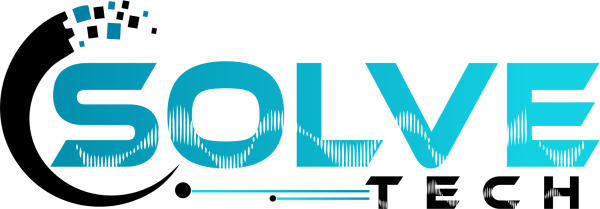Graphic Designing Course
Overview of Graphic Designing
Graphic Design Course is the art of crafting visual content to communicate messages. Aspirants gain a better understanding of layout, an introduction to photo editing, photography, digital design thinking, the creation of logos, organising page layouts, portfolio building, UI & UX, etc. through graphic design.
Course Overview
The Graphic design training course will teach you to draw and design the elements which will be used in the Graphic designing of a logo, flyer, brochure, book cover, newspaper etc. The elements which are used for designing can be divided into basic and advanced, basic elements include: type, colour, colour, line, shapes, typography and basic principles, the advanced elements include: effects, illustration, effects, typography and principles, graphic arts, layout, and design rules and methods. Some of the elements which are used are line, shapes, colours, graphics, fonts and others. The elements that are used by the designer depend upon the purpose for which the designer is working.
Software’s for graphic design course

Photoshop

Illustrator

InDesign

Corel Draw
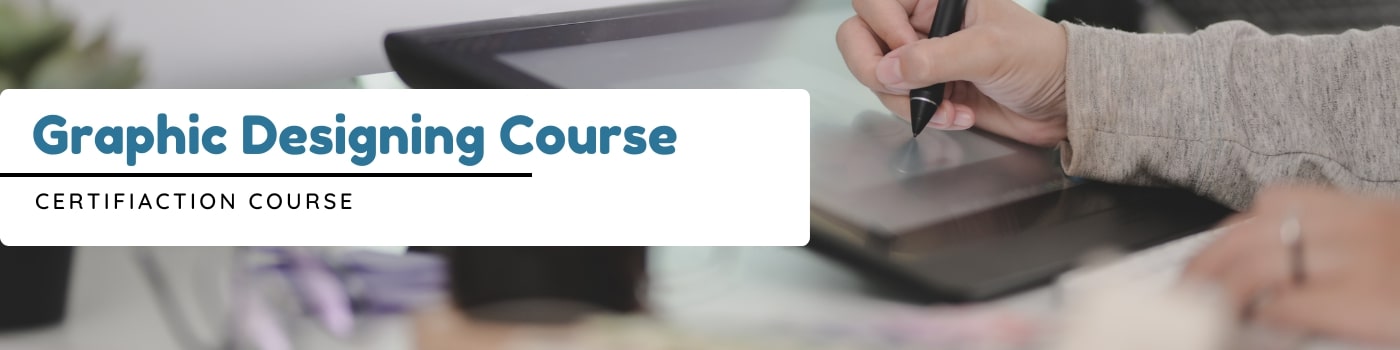
PHOTOSHOP COURSE SYLLABUS
This course is designed for those students who are interested in Graphic Design or Photography. Students will become acquainted with the editing features of Adobe Photoshop software during this introductory course. Students gain knowledge of the Adobe Photoshop user interface and have access to its extensive feature set. Lessons define the main methods used for picture editing and go over the fundamentals of saving and storing image files. Students will be able to alter images and perform some rudimentary manipulation after completing this Adobe Photoshop course.
Introduction to the Photoshop
- Intoduction
- Working with Image
- Resizing and cropping images
- Selection in Photoshop
- Painting
- Intoduction to Color Correction
- Type Text Tool
- Photo Retouching
- What is Photoshop?
- Benefits of Photoshop
- Workspace in Photoshop
- Arrange Window
- Menus and Panels
- Opening new files
- Opening existing files
- Zooming an Image
- Working with multiple Images
- Duplicate Image
- About pixels and resolution
- Resizing for print and web
- Cropping and straightening an image
- Adjusting canvas size & canvas rotation Trim
- Selection with Rectangular Marquee and Elliptical Marquee Tool
- Single Row and Column Marquee Tool
- Using the free Transform Tool
- Using Lasso, Polygonal Lasso and Magnetic Lasso Tool
- Using the Quick selection and Magic Wand
- Modifying Selections
- Adding, Subtracting and Intersecting Selection
- Shortcut for Selection
- Paint using brush tool
- Working with Swatches
- How to use gradients tool
- Painting with selections
- Variations Command
- Auto Commands
- Adjusting Levels
- Adjust Curves, Non-Destructively, with Adjustment Layers
- Color Spaces & Color Modes
- Changing Fonts
- Character Settings
- Paragraph Settings
- Setting text on open paths
- Setting text on closed paths
- Typing on vertical area
- Creating different text effects
- Creating Text Warp
- Red eye tool
- Clone stamp tool
- Patch tool
- Healing brush tool
- Color replacement tool
- Painting with history
ADOBE ILLUSTRATOR COURSE SYLLABUS
- Intoduction
- Introduction of Tool, Panel and Menu
- Selection Tool and Shortcut Key
- Drawing with Pen Tool
- Drawing in Illustrator
- Type Text Tool
- Appearance and Fill
- Working with Images
- WorkingEfffiently with Symbols
- Working with Graphs
- Brush Tools
- Saving and Exporting
- What is Adobe Illustrator
- Why we use Adobe Illustrator
- How to create and save a new document
- Interface & Workspace
- Working With Ruler, Guides, Grids, Workspace
- Toolbox
- Introduction of tool & shortcut key
- Exploring options, setting, menu and panel
- Selection tool
- Direct selection tool
- Group Selection Tool
- Selecting multiple paths
- Drawing straight paths with the Pen tool
- Drawing curved paths with the Pen tool
- Drawing freeform paths with the Pencil tool
- Smoothing and erasing paths
- Editing anchor points
- Joining and averaging path
- Simplifying paths
- Using Offset Path
- Cleaning up errant paths
- Working with outside images
- Applying fill and stroke
- Using the eye dropper
- Working with the appearance dialogue box
- Compound paths and building shapes, drawing modes
- Changing Fonts
- Character Settings
- Paragraph Settings
- Text Threads
- Setting text on open paths
- Setting text on closed paths
- Typing on vertical area
- Creating different text effects
- Creating Text Warp
- 3D Type
- Create Outlines from Text
- Fill and Stroke
- dashed line stroke
- Create round strokes
- Add shapes at start & end of stroke
- Making more than one stroke
- Changing stroke color and weight through the appearance panel
- Changing stacking order through the appearance panel
- Color dialogue box (three locations)
- Gradients
- Pattern fill
- Applying pattern fill to a stroke
- Converting pixels to paths with Live Trace
- Expanding Image after trace
- Making Live Trace adjustments
- Clipping & masking images
- Improving and Colouring traced images
- Creating Custom symbols
- Managing repeating artwork with symbols
- Modifying and replacing symbol instances
- Using the Symbol Sprayer tool
- Using the Symbol Shifter tool
- Using the Symbol Scruncher tool
- Using the Symbol Strainer tool
- Using the Symbol Styler tool
- Using the Symbol Screener tool
- Creating different types of graph
- Adding values to the graph
- Changing color &Styele of graphs
- Paint brush tool
- Blob brush tool
- Pencil brush tool
- Creating custom brushes
- Calligraphic Brushes
- Scatter Brushes
- Art Brushes
- Bristle Brushes
- Pattern Brushes
- Image Brushes
- Printing your Illustrator document
- Saving your Illustrator document for web
COREL DRAW COURSE SYLLABUS
- Difference between raster and vector
- Page setup
- Dimensions
- IRectangle
- Square
- Circle
- Polygon
- Star
- Spiral
- Basic Shapes
- Graph Paper
- Add Nodes
- Delete Nodes
- Join two nodes
- Break curve
- Smooth node
- Strech and scale nodes
- Symmetrical node
- Uniform Fill
- Fountain Fill
- Vector Pattern Fill
- Bitmap Pattern Fill
- Two color Pattern Fill
- Stroke
- How to make Blend
- Reversing a blend
- Editing in Blend
- Blend along full path
- Character
- Paragraphs
- Frame
- Columns
- Bullets and Numbering
- Edit text
- Text on path
- Create Tables
- Merge
- Split
- Distribute
- Insert
- Delete
ADOBE INDESIGN COURSE SYLLABUS
Introduction to the InDesign
Adobe InDesign is the leading software application for creating works such as magazines, books and various multiple-page print media. It is built in with many features to seamlessly handle content and documents of any number of pages
Course Description
- It covers the study of basic of in-design in the introductory part
- It, then, moves onto the understanding of key features like tools and techniques. It helps you know about adjustments of the individual frames of the In-Design.
- It covers up the information on how to edit texts, insert tables, graphics, etc. It helps you understand self adjusting layouts with the help of gap tools and auto fit. It provides the content on creating spanning texts and split columns without introducing new texts.
- The content covers the topics like managing transparency, controlling texts, managing texts, designing documents, utilizing tablets and managing the environment of the In-Design.
- The outline of the course also contains the productive and useful information on the proper and appropriate utilization of the gradients, swatches and colors.
- The contents like creating Acrobat PDF files, managing styles, managing long documents, developing paths etc are penned down with extreme productivity
Benefits of learning Graphic Designing at Solve Tech Training Institute
- Our experienced professionals are instructing this course.
- Solve Tech provides you the facility to schedule the classes according to your availability.
- Following each session, you'll receive the course material for your own future reference.
- You will receive an internationally recognised certification after completing the course.
SOLVE TECH STUDENT BENEFITS

Focused Training

Placement Assistance

Lab Support

Expert Trainers

Flexible Timing

Interview Prepration

Hands on Training