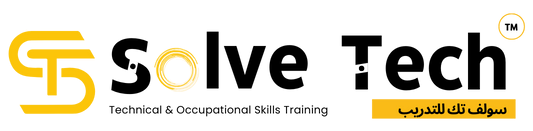Video Editing Course
Overview of Premiere Pro Course
You will learn how to import video, edit it, add effects and transitions, and then export your video projects in this Adobe Premiere Pro course in Dubai. You will gain knowledge of the tools and methods Premiere Pro has to offer, as well as how to use them in practical editing situations.
In Premier CC, you will begin with the fundamentals. The course exposes you to the many tools you'll use for video editing and shows you how to use them step by step. You may follow along with each lesson using the same files the author uses thanks to the course's extensive working files.

Overview of After Effects Course
One of the most effective courses for motion graphics and compositing is the After Effects course in Dubai. Filmmakers, motion designers, and broadcasters mostly utilise it to produce 2D, 2.5D, and 3D animations, visual effects, and compositing. After Effects is an essential tool for any motion designer because of its capacity to smoothly interface with other programmes.
The goal of the Adobe After Effects course is to give you the foundational knowledge you need in the lowest amount of time. Aided by our Adobe Certified professionals, who are among the best in the field of creative motion design.
Who is going to take this course?
Individuals who work in video editing, as well as movie makers, videographers, and animators with some familiarity with Adobe After Effect.
Syllabus of Video Editing Course in Dubai
Adobe premiere pro
- Getting Started
- Touring Adobe Premiere Pro Cc
- Importing Media
- Organizing Media
- Mastering The Essentials Of Video Editing
- Working With Clips And Markers
- Adding Transitions
- Mastering Advanced Editing Techniques
- Putting Clips In Motion
- Editing And Mixing Audio
- Sweetening Sound
- Adding Video Effects
- About Classroom in a Book
- PrerequisitesPremiere Pro Course in Dubai
- Installing Premiere Pro CC
- Optimizing performance
- Using the lesson files
- Relinking the lesson files
- How to use these lessons
- Online content
- Additional resources
- Adobe Authorized Training Centers
- Performing nonlinear editing in Premiere Pro
- Expanding the workflow
- Touring the Premiere
- Pro interface Using and setting keyboard shortcuts
- Quality settings VR video
- Importing assets
- Working with ingest options
- and proxy media Working with
- the Media Browser panel
- Importing from Adobe Prelude
- Making the most of the Media
- Browser Importing still image files
- Introducing Dynamic Link
- Image tips for Adobe Photoshop files
- Importing VR video
- Using Adobe Stock
- Customizing the media cache
- Recording a voice-over
- `Tape vs. tapeless workflow
- Starting the lesson
- Using the Project panel
- Working with bins
- Finding your media files
- Creating Search bins
- Changing the available label colors
- How Metadata display settings are stored
- Monitoring footage
- Touchscreen editing
- Modifying clips
- What is an audio channel?
- A few tips on audio clip channel interpretation
- Starting the lesson
- Using the Source Monitor
- Viewing video on a second monitor
- Using a numerical keypad
- Editing from the Project panel
- Navigating the Timeline panel
- Conforming
- Using essential editing commands
- What happens if you use four points?
- Setting the duration for still images
- Starting the lesson
- Using Program Monitor controls
- Comparing the Program
- Monitor and the Source Monitor Typing timecode
- Setting the playback resolution
- Why are there so many ways to edit clips into a sequence?
- Playing back VR video
- What’s the difference between 360 video and virtual reality?
- Using markers
- Using Sync Lock and Track
- Lock
- Adding markers with Adobe
- Prelude
- Finding gaps in the sequence
- Selecting clips
- Moving clips
- Default clip-nudging shortcuts
- Extracting and deleting segments
- Different shortcuts to add
- In and Out marks
- Starting the lesson
- What are transitions?
- VR video transitions
- Adding video transitions
- Sequence display changes
- Using A/B mode to fine-tune a transition
- Adding audio transitions
- Starting the lessonremiere Pro Course in Dubai
- Performing four-point editing
- Setting editing options for four-point edits
- Changing playback speed
- Over cranking
- Replacing clips and footage
- Recognizing the downstream effects of changing time
- Nesting sequences
- Performing regular trimming
- Performing advanced trimming
- Making ripple edits with keyboard shortcuts
- Trimming in the Program Monitor
- Modifier keys
- Starting the lesson
- Adjusting the Motion effect
- Changing clip position, size, and rotation
- Working with key frame
- Interpolation Temporal vs. spatial
- Interpolation
- Adding a drop shadow and bevel
- Starting the lesson
- Setting up the interface to work with audio
- What is an audio channel?
- About audio level
- Examining audio characteristics
- What are audio characteristics?
- Recording a voice-over track
- Adjusting audio volume
- Sending audio to Adobe Audition
- CC Auto-duck music
- Creating a split edit
- Adjusting audio levels for a clip
- Changing clip volume with keyboard shortcuts
- The difference between Pan and Balance
- Starting the lesson
- Sweetening sound with the Essential Sound panel Adjusting dialogue
- About the Loudness scale
- Audio Plug-in Manager
- Removing background noise with Adobe Audition
- Starting the lesson
- Working with effects
- Other ways to apply effects
- Sending a clip to Adobe After Effects
- Working with master clip effects
- Masking and tracking visual effects Using key framing effects
Adobe After Effect
- Getting Started
- Getting To Know The Workflow
- Creating A Basic Animation Using Effects And Presets
- Animating Text
- Working With Shape Layers
- Animating A Multimedia Presentation
- Animating Layers
- Working With Masks
- Distoring Objects With The Puppet Tools
- Using The Roto Brush Tools
- Performing Color Corrections
- Creating Motion Graphics Templates
- Using 3d Features
- Working With The 3d Camera Tracker
- Advanced Editing Techniques
- Rendering And Outputting
- About Classroom in a Book
- Prerequisites
- Installing After Effects, Bridge, and Media Encoder
- Activating Fonts
- Optimizing Performance
- Restoring Default Preferences
- Online Content
- How to use these lessons
- Additional Resources
- Adobe Authorized Training Centers
- Getting Started
- Creating a project and importing footage
- Creating a composition and arranging layers
- Adding effects and modifying layer properties
- Animating the composition
- Previewing your work
- Optimizing performance in After Effects
- Rendering and exporting your composition
- Customizing workspaces
- Controlling the brightness of the user interface
- Finding resources for using After Effects
- Review questions and answers
- Getting Started
- Importing footage using Adobe bridge
- Creating new composition
- Working with imported Illustrator layers
- Applying effects to a layer
- Applying an animation preset
- Previewing the effects
- Rendering the composition
- Review the questions and answers
- Getting Started
- About text layers
- Installing a font using Adobe Fonts
- Creating and formatting point text
- Using a text animation preset
- Animating using parenting
- Animating imported Photoshop text
- Animating type tracking
- Animating text opacity
- Using a text animator group
- Animating a layer’s position
- Timing layer animations
- Adding motion blur
- Review questions and answers
- Getting Started
- Creating the composition
- Adding a shape layer
- Creating a self-animating shape
- Duplicating a shape
- Creating a custom shapes
- Positioning layers with snapping
- Animating a shape
- Creating nulls from paths
- Previewing the composition
- Review questions and answers
- Getting Started
- Adjusting anchor points
- Precomposing layers
- Keyframing a motion path
- Animating additional elements
- Applying an effect
- Animating precomposed layers
- Animating the background
- Adding an audio track
- Review questions and answers
- Getting Started
- Simulating lighting changes
- Duplicating an animation using the pick whip
- Animating movement in the scenery
- Adjusting the layers and creating a track matte
- Animating the shadows
- Adding a lens flare effect
- Adding a video animation
- Rendering the animation
- Retiming the composition
- Review questions and answers
- About masks
- Getting Started
- Creating a mask with pen tool
- Editing a mask
- Feathering the edges of a mask
- Replacing the content of the mask
- Adding a reflection
- Creating a vignette
- Adjusting the timing
- Trimming the work area
- Review questions and answers
- Getting Started
- About the Puppet tools
- Adding Position Pins
- Adding Advanced and Bend Pins
- Stiffening an area
- Animating pin positions
- Using the puppet tools to animate video
- Recording animation
- Review questions and answers
- About rotoscoping
- Getting Started
- Creating a segmentation boundary
- Fine-tuning the matte
- Freezing your Roto Brush tool results
- Changing the Background
- Adding animated text
- Outputting your project
- Review questions and answers
- Getting Started
- Adjusting color balance with levels
- Adjusting color with the Lumetri Color Effect
- Replacing the Background
- Color-correcting using Auto Levels
- Motion tracking the clouds
- Replacing the sky in the second clip
- Color grading
- Review questions and answers
- Getting Started
- Preparing a master composition
- Setting up a template
- Adding properties to the Essential Graphics panel
- Providing image options
- Protecting the timing of a section
- Exporting the template
- Review questions and answers
- Getting Started
- Creating 3D text
- Using 3D views
- Importing a background
- Adding 3D lights
- Adding a camera
- Extruding text in After Effects
- Working with Cinema 4D Lite
- Integrating the C4D layer in After Effects
- Finishing the project
- Review questions and answers
- About the 3D Camera Tracker effect
- Getting Started
- Tracking the footage
- Creating a ground plane, a camera, and the initial text
- Creating additional text elements
- Locking an image to a plane with a solid layer
- Tidying the composition
- Adding a final object
- Creating realistic shadows
- Adding ambient light
- Adding an effect
- Previewing the composition
- Review questions and answers
- Getting Started
- Stabilizing a shot
- Using single-point motion tracking
- Using multipoint tracking
- Creating a particle simulation
- Retiming playback using Timewarp effect
- Review questions and answers
- Getting Started
- About rendering and output
- Exporting using the Render Queue
- Creating templates for the Render Queue
- Rendering movies with Adobe Media Encoder
- Review questions and answers.
Benefits of learning Video Editing at Solve Tech Training Institute
- Our experienced professionals are instructing this course.
- Solve Tech provides you the facility to schedule the classes according to your availability.
- Following each session, you'll receive the course material for your own future reference.
- You will receive an internationally recognised certification after completing the course.
SOLVE TECH STUDENT BENEFITS

Focused Training

Placement Assistance

Lab Support

Expert Trainers

Flexible Timing

Interview Prepration

Hands on Training